Tag: How To
-
Adding products to Woocommerce
First, log into your website at: yourwebsiteurl.com/wp-admin/ Enter your username and password and you should be directed to your WordPress dashboard. First, we’ll upload some images to go with the products you’re adding today. On the left you will see Media: Hover over it and you should see “Library” and “Add…
-
![Rsync error when connecting to CentOS: rsync error: error in rsync protocol data stream (code 12) at io.c(600) [sender=3.0.6]](https://sotechdesign.com.au/wp-content/uploads/2014/06/logo-centos-200x200.png)
Rsync error when connecting to CentOS: rsync error: error in rsync protocol data stream (code 12) at io.c(600) [sender=3.0.6]
We helped rebuild a backup VM which receives data over rsync today; the first rsync attempt failed with the vague error message: rsync error: error in rsync protocol data stream (code 12) at io.c(600) [sender=3.0.6] The problem ended up being that the rsync package was not installed. A simple: yum install…
-
Krita: Where are the curves?
One of the most common things photographers use when it comes to editing images in Photoshop is the curves function. If you’re trying out Krita for the first time you may be looking for it – it’s in the following menu: Filter -> Adjust -> Brightness/Contrast curve The pop-up box should look…
-
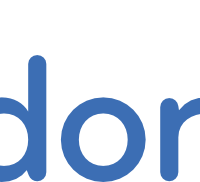
How to install the NFS client packages on Fedora 20 and automatically mount NFS shares
We were asked how to set up a Fedora 20 virtual machine to access folders on an already-set-up Ubuntu Server machine using NFS. A folder has been created on the Fedora VM to mount the NFS share to (/opt/documents in this case). First we install the relevant packages on Fedora: sudo yum install…
-

How to check the shutter count or actuations of a Canon 5D Mark III (and other DSLRs) using Ubuntu Server
First, we install the required packages: sudo apt-get install gphoto2 libgphoto2-6 Once that’s done installing, plug in your camera via it’s USB port and check that it is visible to the system: lsusb You should see an output along the lines of: Bus 002 Device 002: ID 8087:8000 Intel Corp.…
-

How to install additional CentOS packages on XenServer 6.2
While it is unsupported, it can sometimes be quite handy to install additional packages on your XenServer 6.2 system – things like vim, iptraf, perhaps even denyhosts. By default extra packages you wish to install are likely disabled, but using yum we can temporarily allow access to the CentOS packages. Logging in as root…
-
How to delete the rest of a line after the cursor in vim?
Vim has a host of really useful shortcuts; the one we are looking at today allows you to delete the text on the same line after the cursor position. To do this, move the cursor to the desired position and hit: shift+d In other words, a capital D. We don’t need a…
-
GIMP: How to save as .jpg and not .xcf?
This is a question we get asked a lot from people who are trying out GIMP as a Photoshop alternative. If you hit Save or Save As, you are only presented with the option to save as a .xcf file. To save the image you are working on as a .jpg we need to…
-
XenServer 6.2: How to set up passthrough of a PCI or PCI-Express device
This is done by logging in as the root user to your XenServer system via SSH. To see the PCI devices available to your system, enter the following command: lspci Here is an example result: 00:00.0 Host bridge: Advanced Micro Devices, Inc. [AMD/ATI] RD890 Northbridge only dual slot (2×16) PCI-e GFX…
-

Gigabyte Brix: Which way up does the base plate attach?
If you’ve taken off the Brix base plate and can’t remember which way was up originally (it attaches with the arrow pointing in two opposite directions…) here’s a picture which should help: The handle in the base should be on the rear side (the one with the most connections)!